Create Your First Invoice with Toolbox
Look professional with Toolbox invoicing
Let’s get started
1. Access the Invoicing Section
- Log in to your Toolbox account on either the desktop site or mobile app.
- Navigate to Sales and then Invoices.
2. Set Up Your Invoice Preferences (optional)
- If you want, you can click on Settings to update your invoice preferences, settings, and themes to customise the look and feel of your invoices.
3. Create a New Invoice
- Click on Create Invoice.
4. Fill in Invoice Details
- Customer Name: Start typing your customer’s name. If it’s a new customer, it will be added automatically. You can also select an existing customer from the dropdown list.
- Invoice Date: Choose the date for the invoice. This can be backdated or forward-dated.
- Due Date: Set the payment due date, which can also be adjusted as needed.
- VAT Treatment: If you’re VAT registered, specify the VAT treatment, including the Domestic Reverse Charge if applicable.
- Project Tracking: Assign the invoice to a specific project if necessary.
5. Add Line Items
- Description: Enter a description of the service or product you sold to your customer.
- Account Code: Choose an account code to categorise the transaction. Toolbox will suggest codes based on the description.
- Quantity and Unit Price: Enter the quantity and unit price. The VAT rate (if applicable) and the total amount will be calculated automatically.
- You can add multiple line items by clicking Add New Line and remove any if needed.
Toolbox Tip: Type simple maths directly into number fields and Toolbox will calculate the answer for you, e.g. 30*1.5 will calculate to 45
6. Review and Adjust
- Ensure all details are correct. Toolbox will automatically calculate any CIS deductions if applicable.
7. Set Up Instant Bank Payments
- Switch on Instant Bank Payments for faster payments. Toolbox also integrates with Stripe, PayPal, and GoCardless for online payments.
8. Send the Invoice
- After a final review, send the invoice directly to your customer via email. You can also download it as a PDF.
Congratulations, you’ve just created your first invoice with Toolbox! For more detailed guidance or additional features, explore our other demo videos or book a one-to-one demo with a Toolbox expert.
Tips for Efficient Invoicing
- Keep Your Customer Database Updated: Regularly update your customer details to streamline the invoicing process.
- Use Professional Templates: Personalise your invoices with your logo and brand colours to make a great impression.
- Automate Where Possible: Set up recurring invoices for regular clients and use automated payment reminders to reduce late payments.
- Track Payments: Use Toolbox’s dashboard to monitor outstanding invoices and manage your cash flow effectively.
By following these steps and tips, you’ll ensure that your invoicing process is smooth and efficient, helping you to maintain a professional image and improve your cash flow.